
If when you go to create a new account it tells you that the username / email is taken the password will need to be reset. Follow the steps below to reset your password.
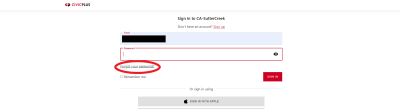
Go to the account login page and click on Forgot Your Password?
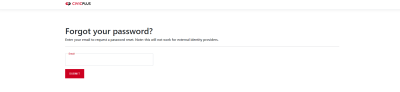
Enter your email that you used when trying to create a new account and click Submit
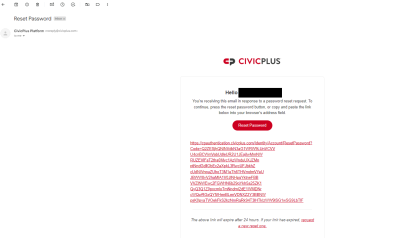
An email will be sent to you from noreply [at] civicplus.com with a link to reset your password. This link will only be active for 24 hours
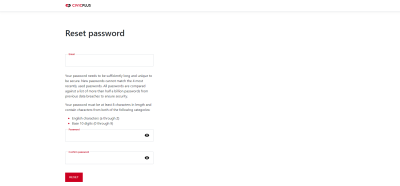
Enter the email that was used earlier and create a new password, then click Reset
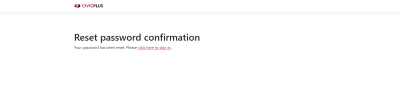
Your Password has now been reset, you can go back to the Notification Portal to sign in and sign up for notifications.
